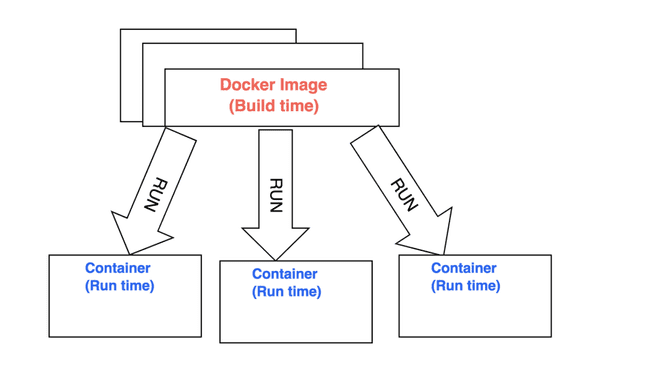How to use docker?
For that we need to familiarise ourselves with certain terminology.
Docker image: It is an executable file which contains cutdown operating system and all the libraries and configuration needed to run the application. It has multiple layers stacked on top of each other and represented as single object. A docker image is created using docker file, we will get to that in a bit.
Docker Container: It is a running instance of docker image. there can be many containers running from same docker image.
Containerise
We would try to containerise very node.js simple app, and create a image:
Your Node.js App
Let’s start by creating folder my-node-app ,
mkdir my-node-app
cd my-node-applet ‘s create a simple node server in index.js and add following code there:
//Load express module with `require` directive
var express = require('express')
var app = express()
//Define request response in root URL (/)
app.get('/', function (req, res) {
res.send('Hello World!')
})
//Launch listening server on port 8081
app.listen(8081, function () {
console.log('app listening on port 8081!')
})and save this file inside your my-node-app folder.
Now we create a package.json file and add following code there:
{
"name": "helloworld",
"version": "1.0.0",
"description": "Dockerized node.js app",
"main": "index.js",
"author": "",
"license": "ISC",
"dependencies": {
"express": "^4.16.4"
}
}At this point you don’t need express or npm installed in your host, because remember dockerfile handles setting up all the dependencies, lib and configurations.
DockerFile
Let’s create dockerfile and save it inside our my-node-app folder. This file has no extension and is named Dockerfile . Let go ahead and add following code to our dockerfile.
# Dockerfile
FROM node:8
WORKDIR /app
COPY package.json /app
RUN npm install
COPY . /app
EXPOSE 8081
CMD node index.js- FROM node:8 - pulls node.js docker image from docker hub, which can be found here https://hub.docker.com/_/node/
- WORKDIR /app - this sets working directory for our code in image, it is used by all the subsequent commands such as
COPY,RUNandCMD - COPY package.json /app -this copies our
package.jsonfrom hostmy-node-appfolder to our image in/appfolder. - RUN npm install — we are running this command inside our image to install
dependencies(node_modules) for our app. - COPY . /app — we are telling docker to copy our files from
my-node-app folder and paste it to/appin docker image. - EXPOSE 8081 — we are exposing a port on the container using this command. Why this port ? because in our server in index.js is listening on 8081. By default containers created from this image will ignore all the requests made to it.
Build Docker Image
Show time. Open terminal , go to your folder my-node-app and type following command:
# Build a image docker build -t <image-name> <relative-path-to-your-dockerfile>
docker build -t hello-world .This command creates a hello-world image on our host.
- -t is used to give a name to our image which is
hello-worldhere. - . is the relative path to docker file, since we are in folder
my-node-appwe used dot to represent path to docker file.
You will see an output on your command line something like this:
Sending build context to Docker daemon 4.096kB
Step 1/7 : FROM node:8
---> 4f01e5319662
Step 2/7 : WORKDIR /app
---> Using cache
---> 5c173b2c7b76
Step 3/7 : COPY package.json /app
---> Using cache
---> ceb27a57f18e
Step 4/7 : RUN npm install
---> Using cache
---> c1baaf16812a
Step 5/7 : COPY . /app
---> 4a770927e8e8
Step 6/7 : EXPOSE 8081
---> Running in 2b3f11daff5e
Removing intermediate container 2b3f11daff5e
---> 81a7ce14340a
Step 7/7 : CMD node index.js
---> Running in 3791dd7f5149
Removing intermediate container 3791dd7f5149
---> c80301fa07b2
Successfully built c80301fa07b2
Successfully tagged hello-world:latestAs you can see it ran the steps in our docker file and output a docker image. When you try it first time it will take a few minutes, but from next time it will start to use the cache and build much faster and output will be like the one shown above. Now, try following command in your terminal to see if your image is there or not :
# Get a list of images on your host
docker imagesit should have a list of images in your host. something like this
REPOSITORY TAG IMAGE ID CREATED SIZE
hello-world latest c80301fa07b2 22 minutes ago 896MBRun Docker Container
With our images created we can spin up a container from this image.
# Default command for this is docker container run <image-name>
docker container run -p 4000:8081 hello-worldThis command is used to create and run a docker container.
-
-p 4000:8081 — this is publish flag, it maps host port 4000 to container port 8081 which we opened through expose command in dockerfile. Now all the requests to host port 4000 will be listened by container port 8081.
-
hello-world — this is the name we gave our image earlier when we ran docker-build command.
You will receive some output like this :
app listening on port 8081!If you want to enter your container and mount a bash terminal to it you can run
# Enter the container
docker exec -ti <container id> /bin/bashIn order to check if container is running or not, open another terminal and type
docker psYou should see your running container like this
CONTAINER ID IMAGE COMMAND CREATED
`<container id>` hello-world "/bin/sh -c 'node in…" 11 seconds ago
STATUS PORTS NAMES
Up 11 seconds 0.0.0.0:4000->8081/tcp some-random-nameIt means our container with id <container id> created from hello-world image, is up and running and listening to port 8081.
Now our small Node.js app is completely containerised. You can run http://localhost:4000/ on your browser